4 min read
How to use Whova at a Public Sector Conference
Aug 12, 2024 8:00:00 AM
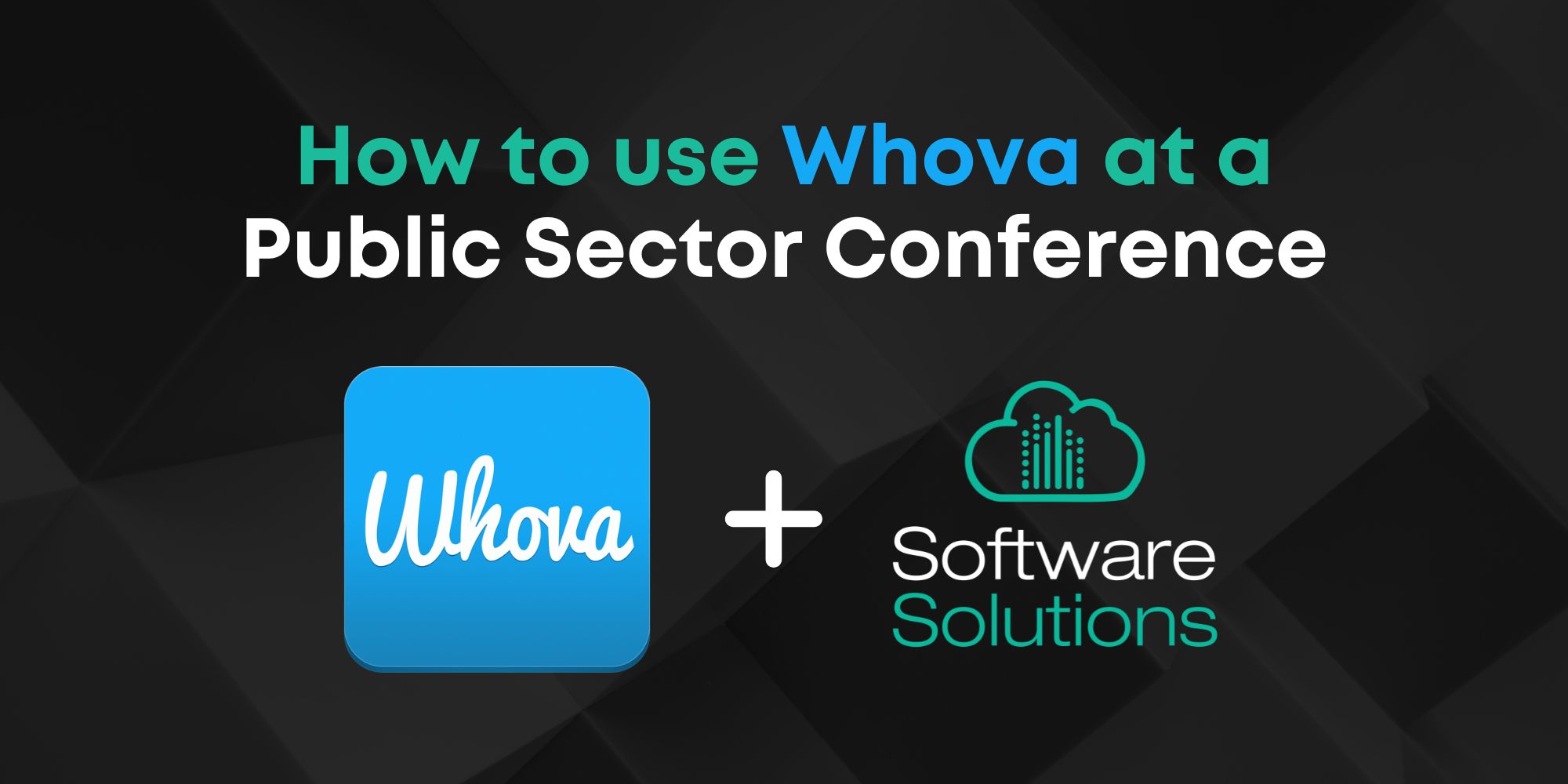
Industry conferences, like the Ohio GFOA, are increasingly using apps to enhance their events. And we're no different. We've been utilizing Whova for the past few User Conferences. It brings our community together by helping them discover common interests, set up gatherings, and share their feedback.
In this article, we'll show you how you can use Whova as a conference attendee.
Downloading
First, you want to download the Whova app. You can do this through the Apple App Store or Google Play.
Finding Your Event
When opening Whova, you can explore different events, or search for a specific one. Click the magnifying glass in the top right corner, type in the event name (like "Software Solutions"), and click the event when it pops up.

Edit Your Profile
You're in! On the Whova app home page, the first thing you want to do is edit your profile. Tap the icon on the top left. From here, you can edit your profile, change your settings, and access notes and contacts. When editing your profile, add your picture, title, workplace, education, interests, and location. You can even upload your resume if you're job-hunting!
Filling in this information will help you find people with similar interests, geography, and roles. It's great for networking!

Exploring the App
The app's home page is an important launch point. Access the agenda and speaker features (if you're speaking at the conference), view photos and the leaderboard, and utilize the floor map and Q&A features.
Along the bottom, you'll find the navigation bar. This will give you quick access to messages, community forums, attendees, and the agenda.

Setting up your Agenda
Tap on the Agenda button in the navigation bar, next. View all the sessions and click one that interests you. You can view the speakers, ask questions, answer polls, and "like" the session. The floor map is also available under the session title, showing you exactly where the session is.
Add the session to your agenda by clicking the small icon on the right of the session title, or by clicking into the session and tapping "Add to My Agenda." A pop-up will display to add a reminder (we all need those sometimes).

Building your Community
By clicking on the "Community" tab in the navigation bar, access forums, topics, polls, contests, and more. You can contribute to conversations, set up meet-ups, or create your own!


For more information...
We encourage you to poke around, explore the app, and engage with it. This will give you a better conference experience. And it will help you network, attend desired sessions, and perhaps win some prizes!
Not confident yet? Watch our webinar on how to use Whova.
Related Posts
Benefits of Going to User Conference
Hey Public Leaders!
Do you want to stay ahead of the curve in the world of public software and...
Call for Speakers for 2024 User Conference
Calling all public sector finance rockstars: be a speaker at the 2024 SSI User Conference!
How to Earn CPE Credits for Accountancy
You're likely reading this because you are required to obtain a certain amount of Continuing...

